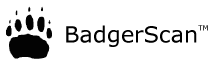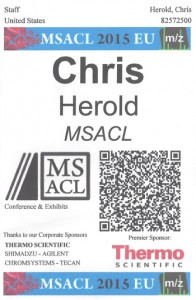Are you planning an event?
BadgerScan may be the Lead Collection and Contact Exchange app for you. Using BadgerScan is easy. Just add a Contact QR Code to your printed badges.
How?
There are several ways.
- If you are using event registration software such as RegOnline or CVENT, there is a good chance that it includes the ability to create the QR Codes for you and embed them on your badges. You need to add either a QR Code, or a PDF417 code. You should encode contact data to be stored within the code as either a vCard or a MeCard. The type of contact data that you include in the codes is up to you, except that an email address is required.
- If you are using badge printing software that requires you to import the attendee information, such as with Avery products, there is a good chance that it will create a QR Code for you. The Avery software is free, fast, and easy to use. Just create a badge template that includes a QR Code of a vCard and use the “mail merge” feature to import a spreadsheet containing all your attendee information.
- There are many websites available that will create QR Codes for you. QR Code Monkey has a nice interface for creating single QR Codes, and QR Stuff.com will do batch processing of a large number of codes for a small fee.
If you need guidance or clarification, please email support@badgerscan.org.
Sample Badges
Created with Avery Software for printing on “5392 Laser and Ink Jet Name Badge” paper:
Created with RegOnline and printed on 3⅝ by 5½ badge paper from pc/nametag: